TABLE OF CONTENTS
Overview
The Field Mapping function in eBayLINK applies to the WooCommerce eCommerce Platforms.
They are required and must be completed to ensure your products are created accurately in the eBayLINK System. We have to be able to import and create the listing in our system, hence complete and correct field mappings dictate that.
One this page we ask you to map Your eCommerce Product Data Fields to Our Product Data Fields.
How To Map Fields
- In eBayLINK navigate to Settings 0 WooCommerce Feed - Map Fields.
- This is called the Data Fields page with two headings, Required and Optional.
- Required includes brand, product name, description and price.
- Optional fields includes (just to name a few) image, colour, size, variant attributes, product attributes, UPC, length, height, weight.
- Reading left to right you look at the eBayLINK Field (left) and use the Drop Down List to select your Data Field (right)
- Our example is mapping two fields to demonstrate the steps.
- After you map your fields you can scroll down on that page and click Update Mappings.
- Following that change navigate to your Dashboard and click Import from WooCommerce.
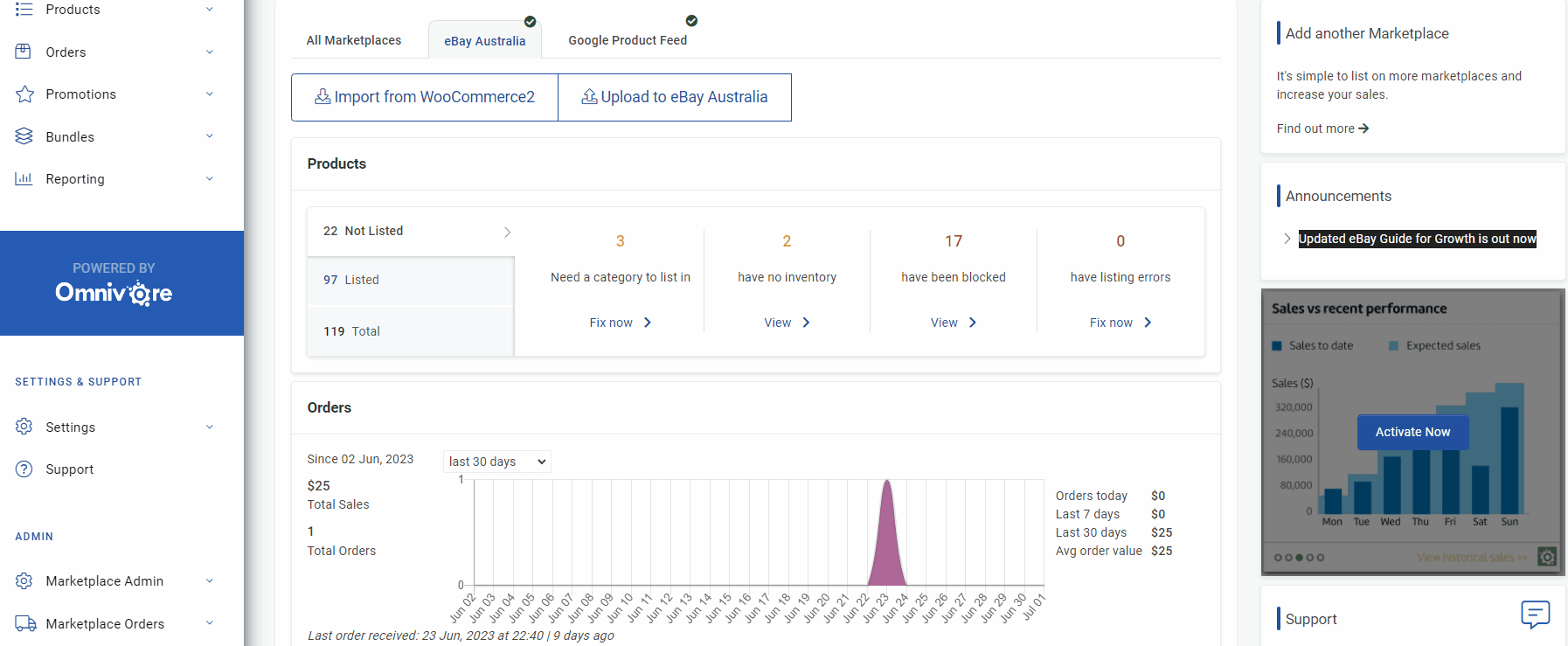
Potential Error Messages
If your products have been imported by us and the field mappings have not been completed they will go into the Fix Now Listing Error section of eBayLINK .
The short gif below shows you what a specific validation error will be if you have not mapped the variant attribute fields for that product, in this case colour was missing, e.g. the error is 'variants do not share the same attribute types'.

Some of the errors you may see are below, if you do see these it can mean that some fields are not mapped or mapped correctly.
- Variants do not have unique attributes.
- More information pertaining to WooCommerce.
